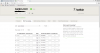You are using an out of date browser. It may not display this or other websites correctly.
You should upgrade or use an alternative browser.
You should upgrade or use an alternative browser.
Port Forwarding - Hosting a Server on Public Test (Without Hamachi)
- Thread starter aus.hsp
- Start date
Jello
Contributor
I got it to work, looked at the way my desktop (old computer) was set up and I did it the exact same way here just the outbound rule for the firewall was missing, thanks for your help guys
 , oh and Royalty, doing it that way might not help many so I did this
, oh and Royalty, doing it that way might not help many so I did this1) Open Windows Firewall With Advanced Security
2) Go to Outbound Rule, Click "New Rule" top right or go to Action and New Rule,
3) Click Custom, click next, then you click specific program path (browse and find legions in your live folder).
4) once you finish doing that click next, the next page is gonna ask for protocol's so click on the drop down box and click TCP, then you head down to where it says Local Port and you type in 28001-28002, do the same numbers for Remote Port. click next, and click allow the connection, check off all 3 boxes and name it Legions(TCP) or whatever you want
5) repeat the same process but this time choose UDP on the Drop down box
If nothing happens after you have done all of that then do the same exact process for Inbound Rule
Thank You everyone for trying to help me
Attachments
Last edited:
Jello
Contributor
On my windows7 ultimate, the first time I run a new legions folder, the firewall pops up and ask if I want to allow this program access..
I never half to go in and do this, unless its on a windows VPS, running windows server.
What windows version you running?
I am running Windows 8, and I have Norton firewall up but since norton is annoying as *dance* popping up every now and then for no reason I ignore those so it mightve come up but I ignored it but thats how it was on my old desktop it would ask me if I wanna allow access ...
Libra
Member
whats the server ip it doesnt take my lan ip http://puu.sh/7bRC1.png
CMD> type 'ipconfig' without the quotes> remember 'IPv4 Address'> type it in server ip address.whats the server ip it doesnt take my lan ip http://puu.sh/7bRC1.png
Curlytops-TeamRP
New Member
your connection to the server has timed out
TIME OUT
TIME OUT